Option 1: Through WordPress
Open the dashboard of your WordPress site. Choose “Plugins“, and click “Add New“:
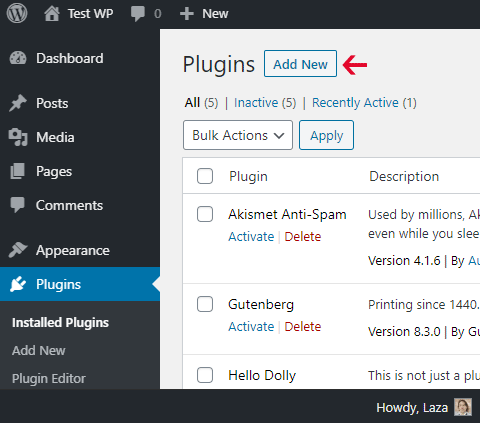
Enter “jalbum-bridge” in the search box:
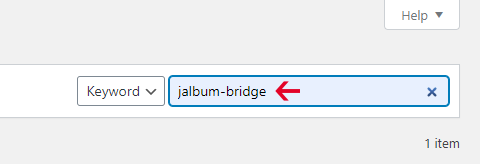
Click “Install Now” to start installing:
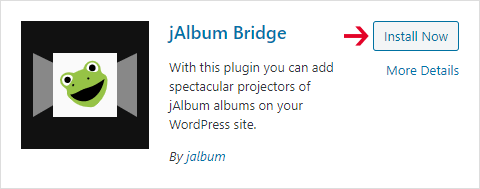
Once installed click “Activate“:

Now it’s ready to use in the Block Editor.
Option 2: Download the plugin from WordPress plugin repository
Click “Download” on this page: https://wordpress.org/plugins/jalbum-bridge/
Upload the ZIP file’s content on your site into the WordPress’ install folder’s “wp-content/plugins/jalbum-bridge” folder.
